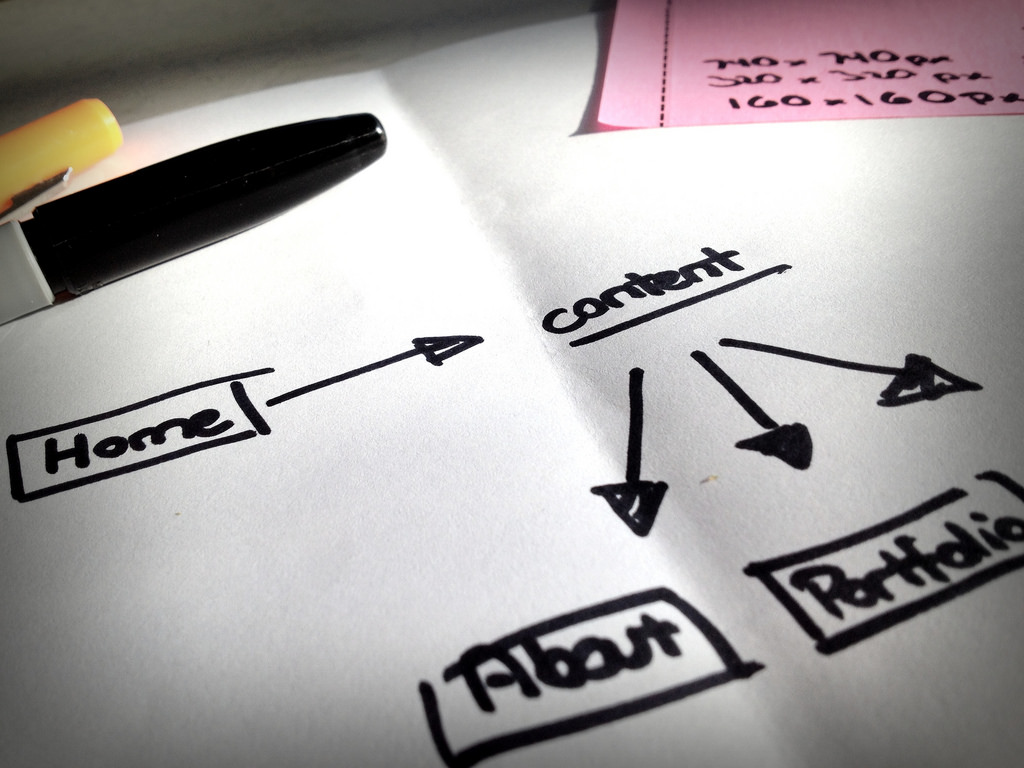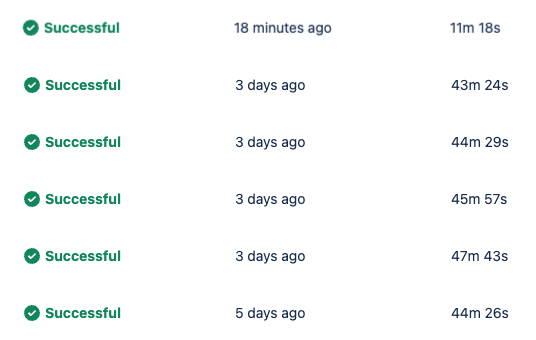This is the first post in a multi-part series where I document the rebuilding and promotion of an existing website. Find out more
The success of a project like this relies on good planning. Time spent thinking and making good choices before the work starts will save time and headaches not just now, but for years to come.
1. Write a website manifesto
This might sound a bit ‘blue sky thinking’, but having a simple manifesto, or a few paragraphs that defines what the website is about, its purpose, and it’s values will help to keep the project on track.
I keep the manifesto at the top of a Google Doc, that I use to keep notes and information about the website. When I open the document the manifesto is right there for me to see and take in.
2. Drupal vs WordPress
This is a big one. The current website is powered by Drupal. When I created the site 10 years ago Drupal was a much better CMS to do the job then WordPress. However, since then WordPress has become a much better contender, and perhaps more importantly I am now a very experience WordPress developer.
The first stage will be a (mostly) impartial analysis of the two CMS systems, and making a choice as to which is the best for to power the new website.
3. Pre-import
This is to prepare as much content and process as possible, so that the live site is offline for as little as possible.
Work done on my computer in preparation for the import of the data.
It’s vital to remember anything stored in the database will be lost, except for custom pages I create).
Tasks
- Asses which content types from Drupal need to be imported into WordPress, and record any important details about the data
- Import data and ensure all correct for:
- Media
- Posts
- Camper van information
- Directory Listing
- Forums
- Full page adverts
- Pages
- Photos?
- Photo Albums?
- Story
- Create a theme, including header, footer, style guide
- Create a homepage template
- Sitewide adverts (to ensure advertisers get continued coverage).
- Format templates for pages, blog posts, directory listings, comments
- Turn off membership registration until this feature is ready
Import things to check
- The data for the following are retrievable for working on at later stages:
Members : username and email addresses. Passwords will not be copied over, and each member will have to reset their password to login to the new site. - Member galleries
- Member conversions
- Forums
- Newsletter email addresses
Some tasks are too complicated, and will be revisited once the website is live, such as finalising and displaying members conversions content, and the forums.
4. Import stage
On my computer
- Turn off all member interaction: New member registration, commenting and adding of any content. This is because I will be taking a copy of the live database, and any interaction from the members will be stored in the live database, and not used by my import. The quicker I get the import done and the new website live, the less time these features will be deactivated.
- Download database from the live website
- Import content
- Build menu structure
- Create homepage
- Ensure all pages and content appear OK
- URLS – check the new WP has the same URL structure for important pages and sections. This is important to ensure traffic sources such as search engines and links are not lost.
5. Go live
- Take full backups of the website
- Archive the existing Drupal site to a new live domain, so that I can cross reference it still
- Upload all of the WordPress files.
- Upload the database
- Go live!
6. After go live
- Allow member registration
- Allow commenting
- Format the Forums and allow proper interaction
- Edit member profiles
- Format membership conversions. This includes revamping the way the images are stored, and how members edit their conversion story.
- Format News items
- Format blog posts
7. Content audit stage
Once all of the data is considered moved over from Drupal to WordPress, the audit of the content can begin.
This is where I would start if I wasn’t moving from Drupal to WordPress.
- Visit every page and audit the content, images, URL, SEO, etc.
- Comment link audit (use Broken Link Checker plugin)
- Use the Smart 404 plugin to automatically direct links to pages that have URLs that have changed.