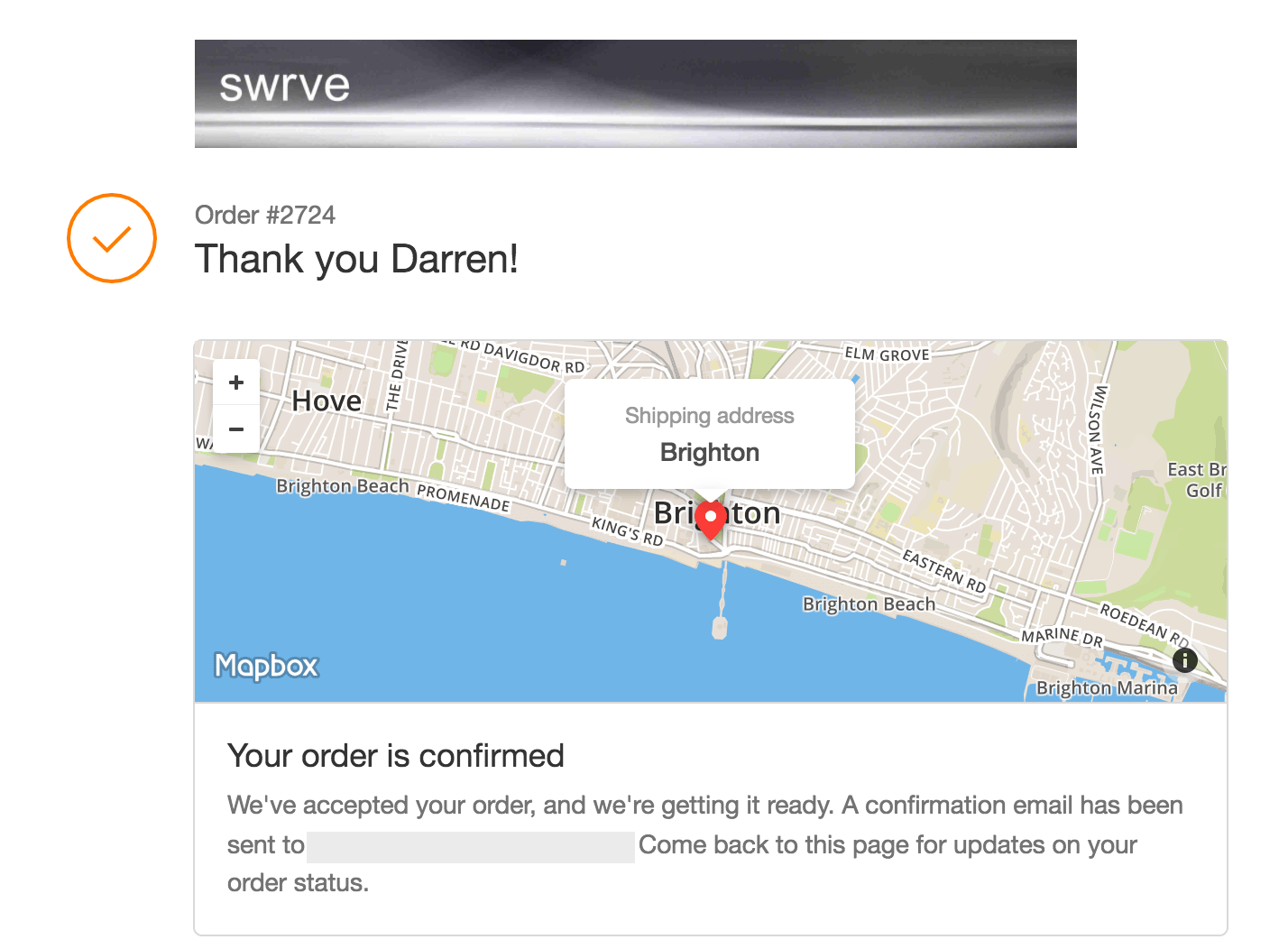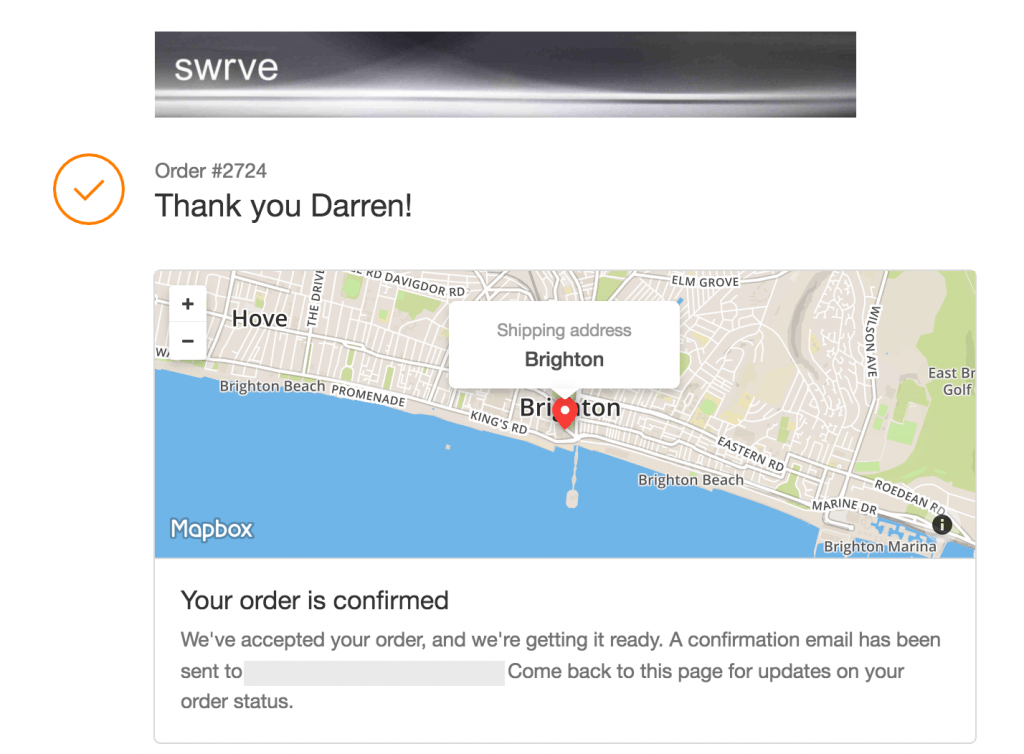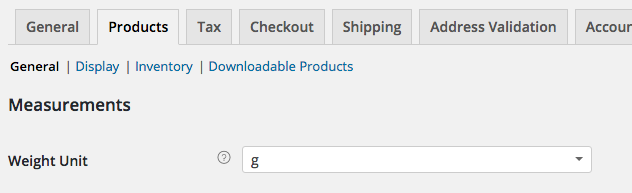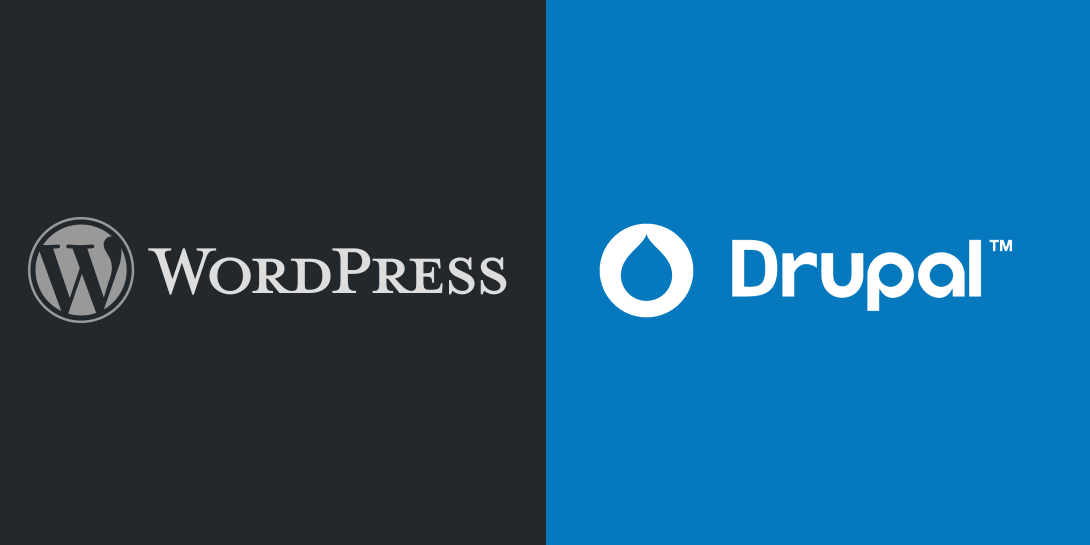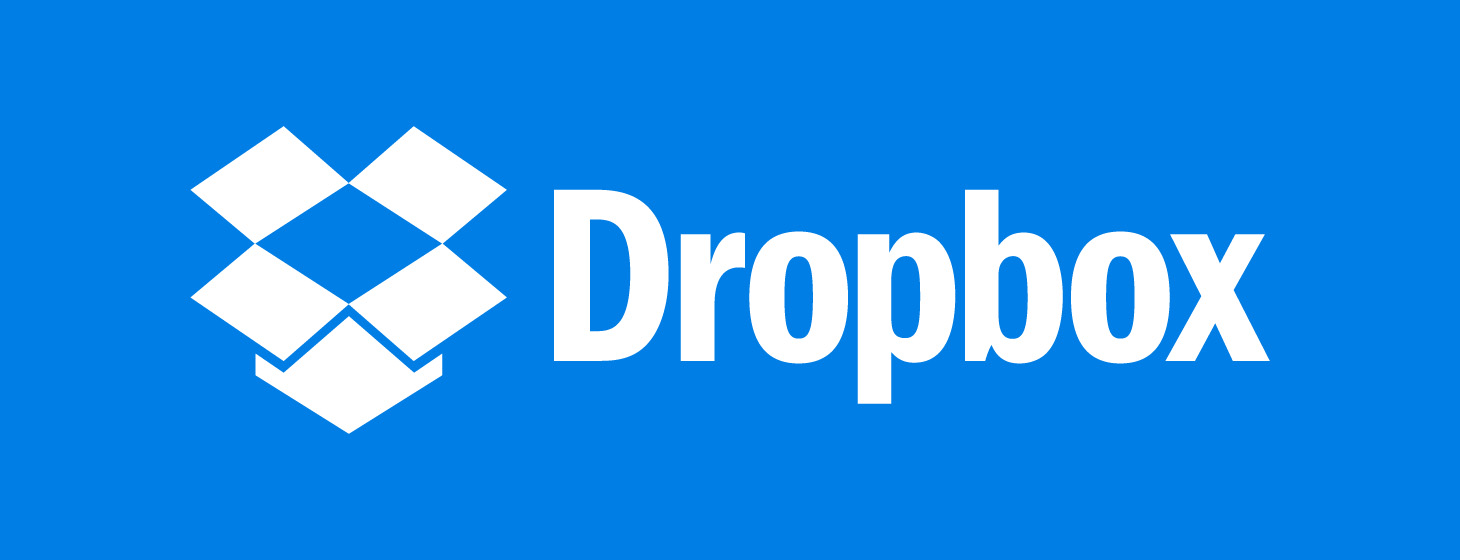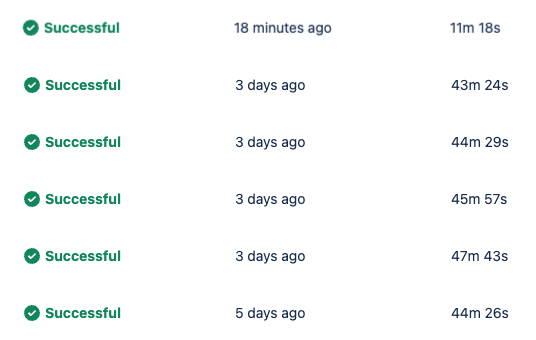Rebuild of CampervanLife.com – day 1 – Introduction
This is the first post in a multi-part series where I document the rebuilding and promotion of an existing website. Find out more
What is the website?
On 31st March 2006 I registered the domain name campervanlife.com. I was about to convert an empty van into a campervan, and then travel through Europe in it. I had seen a few other blogs when people had added photos and information about their own campervan conversions, and I thought I would do the same, to help others in the future. I am a web developer, and it’s always great to use your work skills to make something great to help others.
What I didn’t know was that a very slow rollercoaster of emotions would come from this website, as well as money and a huge sense of pride, and disappointment.
What happened?
I left Cornwall, England and headed to France in September 2016. I had my little van, a camera and a laptop. I intended to be travelling for 2 or 3 months, but I was away for 9 months. I was travelling on my own, and had lots of quiet times. So, I documented as much as I could about my day, traveling in Europe, and travelling in van I had covered myself.
I created the website, a simple HTML site using Dreamweaver, so that I add all of the content offline, and upload it when I got on line next. These are the days before iPhones and proper 3G don’t forgot.
Anyway, I made the website, uploaded it, went home, and met a girl (now my wife). I was about to go India, and thought I would convert the website to Drupal. I’d used Drupal a fair bit, and knew the site would be easier to manage as I wouldn’t have a laptop with me in India. Drupal also allowed for member interaction. I hadn’t used WordPress at this point.
I first added Google Analytics to the site, on 8th Feb 2017. 2 page views were recorded that day! Here’s a graph of how the traffic has grown over the last 10 years.
That first year was a slow builder, but in the second year things really took off! The site quickly become the most popular resource for campervans in the internet, ranking well for most things.
I had experience of affiliate marketing and Google Adsense, and so I was able to monetise this website well. Well enough that me and my wife to travel through Asia and Europe for the next 5 years.
We were living the digital nomad dream. Although I had no client deadlines, and nothing stopping me from going out and doing whatever I wanted each day. This was great passive income, with no client demands or expectations!
However, as you can see in the data a drop occurs in 2012 and continues through until now. This was caused by a change to Googles search engine algorithms, which meant the site didn’t rank so well anymore. I also stopped updating the site at this point, as I had moved back to Brighton, England, and was freelancing.
This drop in traffic also means a drop in income, and with big changes from eBay, and Amazon I was making a lot less money now. The love for this website was fading out, and I lost interest.
Why do this?
It’s been 5 years since I stopped working on the site (almost exactly). I the last 5 years I’ve finished a degree, supported my wife, bought a property, started and closed a tech startup. and done a lot of freelance work.
I make websites for people all of the time. My passion for that is fading, and now I dream of making CampervanLife.com an awesome resource again. It’s taken a long time to get to this point, as I’ve had a problem saying no to freelance work. But I’ve got good at saying no now, and today, as I write this blog post, is the start of the rebuilding of this website, and the journey to make it a great resource again. And, the documenting of that rebuild.
My plan is to make CampervanLife.com an awesome resource that makes a good profit.
Then, I will build related websites and create a portfolio of websites giving me passive income, and allowing me to experiment with the things I love.
What are you going to do?
- The site is currently powered by Drupal, and a move to WordPress is likely, as I know and love WordPress, however Drupal has some important features that can’t be ignored. So it might be an upgrade to the latest Drupal version.
- Create a new theme for the site.
- Take the existing content, audit it all, and improve it all.
- Replace just about ever photo on the site.
- Fix and improve all of the membership features.
- Add new membership features.
- Monetise the site in better ways.
- Offer something to sell, probably premium content.
When are you going to do it
Over the next 2 or 3 months. I will be doing some client work in this time, to pay the bills. I’ve taken many steps to get to this point, and I’m really excited to get started.
Then what?
Once CampervaLife.com is established again I will look to leverage its traffic and membership base.
I’ll use the Coca Cola model: Once they started selling Coke, then they introduced Diet Coke, then Vanilla Coke.
Other ideas include a camping classifieds website, and a van database website.